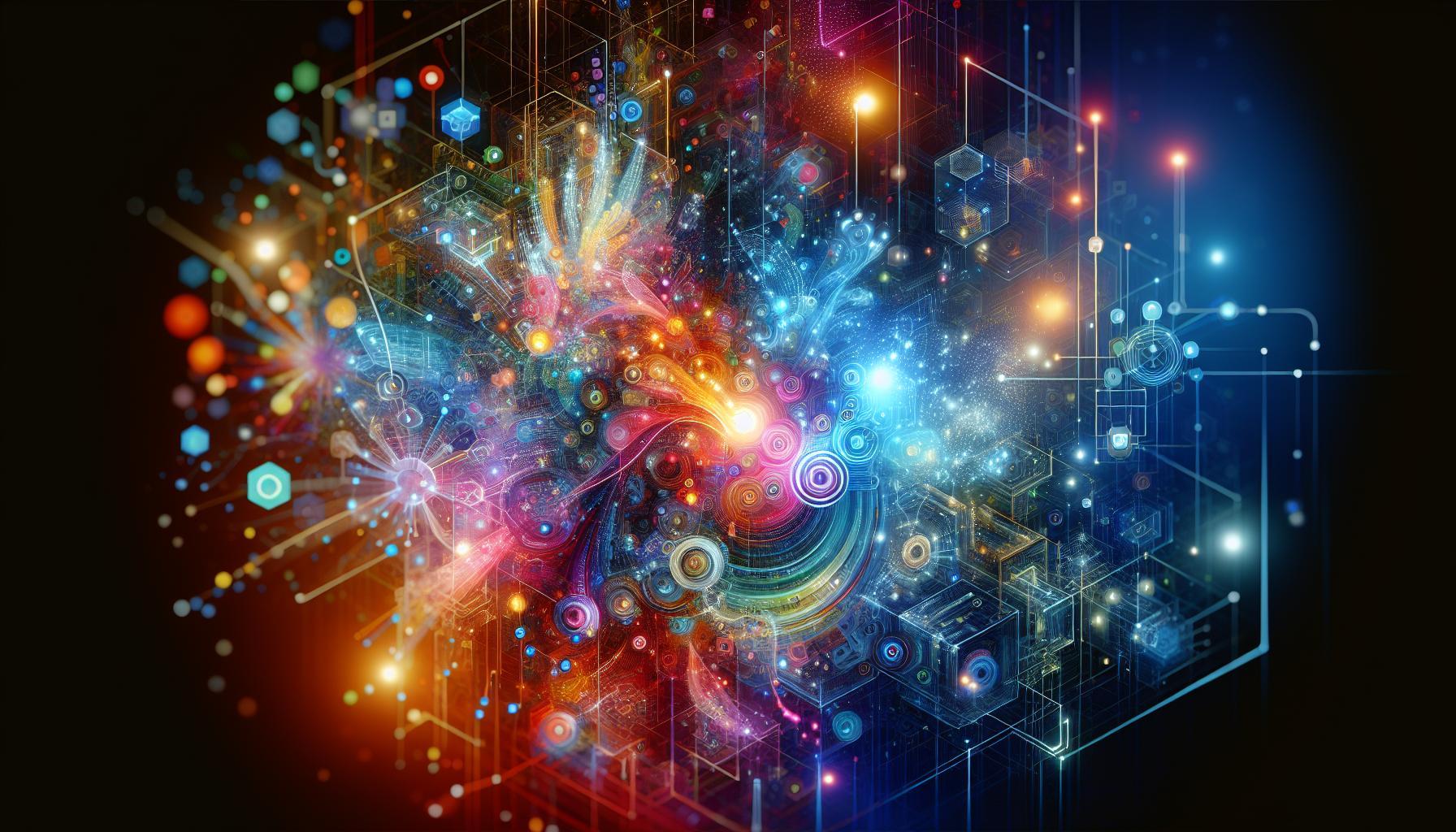Creating stunning visuals is essential in today’s digital landscape, yet many artists wonder if they can generate images with transparent backgrounds using advanced tools like Midjourney. While the platform offers incredible image generation capabilities, it currently lacks the direct option for transparency. Understanding the workaround solutions is crucial for seamless design integration in projects.
Understanding Transparent Backgrounds in Digital Imagery
In the world of digital imagery, transparent backgrounds play a crucial role in enhancing visual appeal and versatility. They allow images to blend seamlessly into various contexts, whether for web design, presentations, or social media. A transparent background essentially permits the subject of an image-such as a person, object, or logo-to exist without the distractions of an underlying solid color or texture, thus spotlighting the focal point in any artistic or communicative endeavor.
Benefits of Transparent Backgrounds
When considering the implications of using transparent backgrounds, numerous advantages are evident:
- Flexibility in Design: Images with transparent backgrounds can be placed on various backgrounds without the need for adjustments or re-editing. This flexibility makes them ideal for graphic designers and marketers.
- Seamless Integration: Transparent backgrounds allow products and elements to integrate smoothly into diverse environments, maintaining aesthetics across different platforms and materials.
- Enhanced Professionalism: Utilizing images with transparent backgrounds can elevate the quality of presentations, websites, and promotions, positioning brands as more polished and coherent.
Creating Transparent Backgrounds
As the capabilities of AI tools increase, the question arises: Can Midjourney create images with transparent backgrounds? Many current applications facilitate this process, enabling creatives to output visually engaging content that meets modern standards. For example, platforms like Adobe Express and remove.bg are designed to remove backgrounds easily, allowing users to isolate their subjects effectively. Here’s a quick comparison of tools you might consider:
| Tool | Features | Best For |
|---|---|---|
| remove.bg | AI-based background removal | Individuals & marketers |
| Adobe Express | Comprehensive design tools | Professionals & creatives |
| StickPNG | Free transparent PNGs | Non-commercial projects |
With tools like these, creating images with a transparent background becomes accessible even to those without advanced skills. Whether you’re tweaking product photos for e-commerce or developing promotional graphics, leveraging transparent backgrounds can significantly enhance your creative output.
How Midjourney Handles Image Creation: A Closer Look
In the ever-evolving landscape of AI-generated imagery, Midjourney stands out by seamlessly integrating advanced technology with user-friendly features. The platform not only generates high-quality images but also offers tools for flexibility and precision during the creation process. With capabilities that allow for substantial variation and refinement, users can expect a rich experience in crafting visual content tailored to their specific needs.
One of the most intriguing aspects of Midjourney is its ability to handle specific requests, such as generating images with transparent backgrounds. This functionality is critical for designers and marketers who seek to create graphics that can easily be layered over various elements without the constraints of a solid backdrop. By using specific prompts and options, users can instruct Midjourney to focus on subjects while omitting the background, thus enhancing the utility of the generated images in real-world applications.
To optimize the use of Midjourney for creating images with transparency, follow these steps:
- Define Your Prompt: Start with a clear and specific prompt that includes your subject and mentions the need for transparency.
- Explore Variations: Once the initial images are produced, leverage the option to create variations that may refine the transparency effect.
- Utilize Tools Effectively: Make use of Midjourney’s tools to adjust aspects of the image that may need further refinement, ensuring that the end result meets your expectations.
Furthermore, Midjourney provides a range of options for organizing and managing created images. Users can save favorite designs, revisit prompts, and even hide images they no longer need, allowing for a streamlined creative process. The careful integration of these features contributes to the overall effectiveness of the tool, particularly for users aiming to produce various graphics with consistent style and transparency characteristics.
In conclusion, Midjourney’s approach to image creation not only meets the demand for high-quality visuals but also addresses niches like transparent backgrounds effectively. By honing your prompts and utilizing built-in tools, you can simplify the process of generating tailored images that fit seamlessly into larger design projects, whether for social media, marketing, or web design. This capability not only enhances usability but also broadens the scope of creative possibilities available to users.
Step-by-Step Guide to Producing Images with Transparent Backgrounds
Creating images with transparent backgrounds opens up a world of creative possibilities, especially if you’re looking to use your visuals for products, designs, or social media graphics. Midjourney, a powerful AI image generator, can help you achieve this with a few clever techniques. Whether you’re designing merchandise or incorporating visuals into various projects, learning how to produce transparent backgrounds can enhance the versatility of your images.
Steps to Generate Images with Transparent Backgrounds
To start, you want to ensure that your images are generated with a plain, unobtrusive background. Follow these steps for optimal results:
- Select a Plain Background: In your prompt, specify a solid color background such as white or any other color that best suits your design intention. This will simplify the process of removing the background later.
- Generate Your Image: Use Midjourney to create your image with the specified background. Typically, clean backgrounds make post-processing easier.
- Use Background Removal Tools: Once you have your image, you can leverage online background removal tools or software to cut out the background effectively. Sites like Canva, with its built-in background remover, or dedicated tools like remove.bg can simplify this process.
- Fine-tune Your Image: After removing the background, adjust your image as needed to ensure it appears seamless and polished. You can also add layers or visual enhancements for greater effect.
To illustrate this process further, consider how a simple t-shirt design can transform. A vibrant graphic with a transparent background can be printed on various colors of fabric, making it adaptable for different styles and customer preferences. Without a background, the design maintains its integrity on any surface and can even be used as a sticker or decal.
Incorporating transparent backgrounds in your projects not only saves you editing time but also allows for greater flexibility. You can effortlessly layer your images over other designs or photographs, creating visually appealing compositions that stand out. Remember to save your image in PNG format to preserve transparency, ensuring it looks great no matter where it’s applied.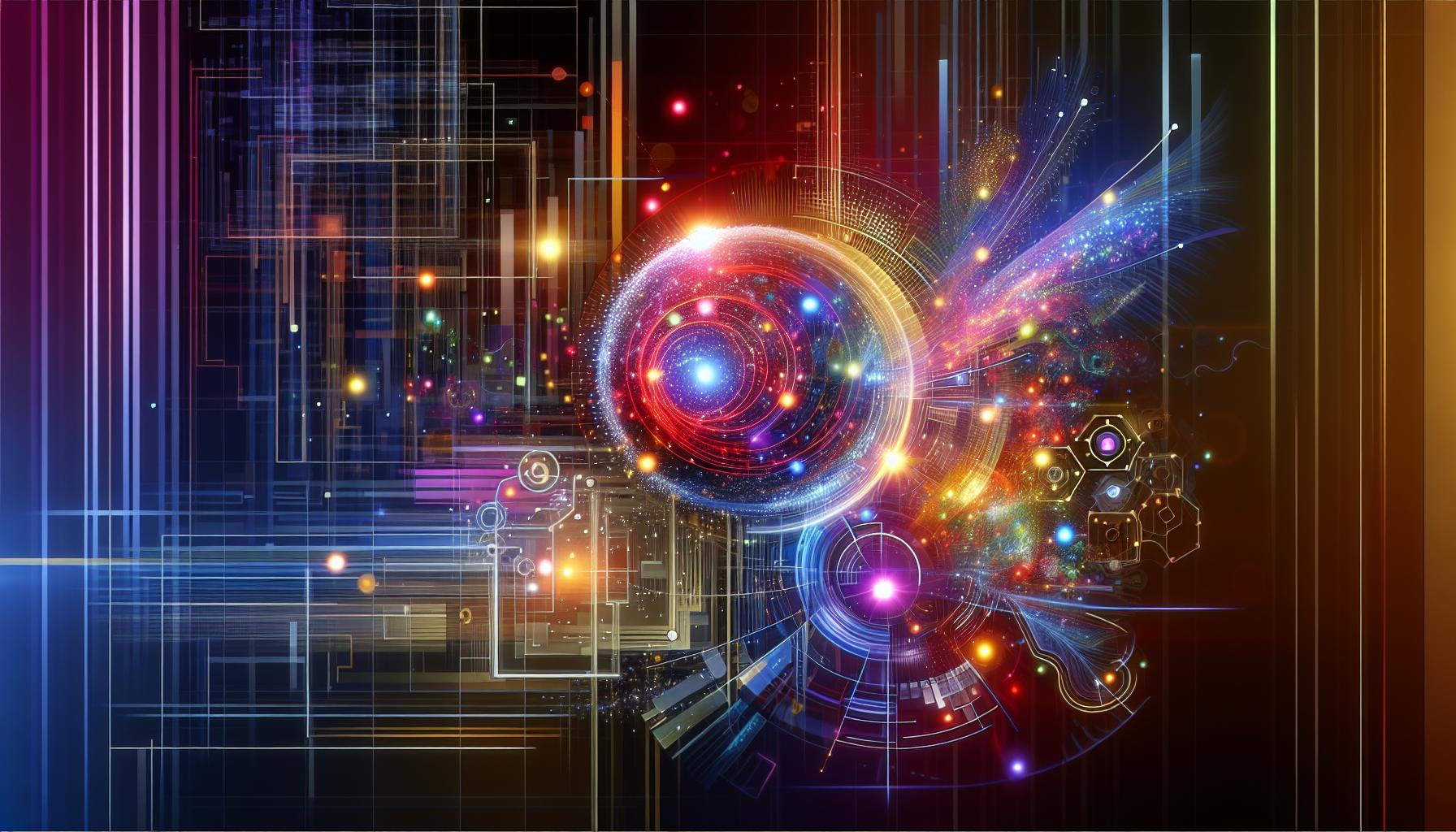
Real-World Applications: When and Why to Use Transparent Backgrounds
Utilizing transparent backgrounds can significantly enhance the visual appeal and adaptability of digital content across various platforms. With advancements in AI image generation, particularly through tools like Midjourney, creating images with transparent backgrounds is becoming increasingly relevant for designers, marketers, and content creators. Transparent backgrounds allow for seamless integration of graphics into various applications, whether for print, digital, or web use.
Applications in Graphic Design
In graphic design, transparency is crucial for layering images without unsightly borders or backgrounds disrupting the aesthetic. Designers can create logos, icons, or graphics that can be placed on any background, ensuring coherence with existing elements. This versatility is particularly beneficial during presentations and web design, where background colors may change, as the graphic will maintain its integrity without a boxy appearance.
Marketing and Branding Utilization
The marketing and advertising sectors leverage transparent backgrounds to maintain brand identity across diverse media. For example, e-commerce businesses often need product images with transparent backgrounds so items can be showcased against various promotional backdrops without being visually confined. This technique enhances the shopping experience by providing a clean, modern look that attracts customers.
Social Media and Content Creation
In the realm of social media, creative content is vital for engagement. Using images with transparent backgrounds allows creators to design shareable graphics like quotes or memes that can easily adapt to different posts or stories. This not only saves time during the content creation process but ensures that visuals remain attention-grabbing across platforms.
To harness the power of transparent backgrounds effectively, creators can utilize tools that complement image generation platforms. While Midjourney itself may not support transparent backgrounds directly, employing photo editing tools afterward can achieve the desired effect. Users can experiment with various applications to cut out backgrounds, or explore online tools that automate this process, making it easier to implement in their projects.
In conclusion, understanding the importance of transparent backgrounds and their practical applications empowers creators to enhance their visual content significantly. Whether it’s for design consistency in branding, captivating product displays, or dynamic social media content, seamless integration of graphics can lead to more engaging and professional outcomes, showcasing the importance of the question: can Midjourney create images with transparent backgrounds?
Tips for Optimizing Midjourney Outputs for Transparency
In the quest to produce images that resemble transparent backgrounds using Midjourney, understanding how to effectively harness the tool’s capabilities is paramount. While Midjourney does not create transparent backgrounds inherently, there are strategies that can enhance the illusion of transparency, ensuring that your designs stand out seamlessly against various backdrops.
Crafting the Right Prompts
The first step in optimizing Midjourney outputs for transparency revolves around crafting precise text prompts. Include specific keywords such as “transparent,” “clear background,” or “cutout” within your descriptions. This can guide the AI to focus on producing cleaner edges and background elements that simulate transparency. Experimenting with different phrasing can yield varied results, so don’t hesitate to mix and match terms to see what works best.
Post-Processing Techniques
Once you’ve generated your images, employing post-processing techniques can significantly enhance the effect of transparency. Here are a few suggested methods:
- Image Editing Software: Utilize software such as Adobe Photoshop or Affinity Photo. Use the Selection Brush tool to carefully isolate the subject from the background. Once selected, you can copy and paste the subject into a document with a transparent canvas.
- Layer Adjustment: In your chosen editing program, adjust the opacity settings of different layers to create a depth that mimics transparent effects.
Applying Transparency in Multiple Formats
Different formats and file types can also impact the appearance of your images. For final outputs, consider saving your creations in PNG format, which supports transparent backgrounds. Keeping the original Midjourney images saved as high-quality JPEG files allows for easy edits and adjustments later on.
| File Format | Transparency Support | Best Use Case |
|---|---|---|
| PNG | Yes | Web graphics, logos |
| JPEG | No | Photographic images |
By leveraging these strategies, users can enhance their Midjourney outputs to create visually appealing images that provide the illusion of transparency. The combination of smart prompting, effective post-processing, and understanding file formats facilitates the creation of standout graphics suitable for diverse applications, addressing the question: Can Midjourney create images with transparent backgrounds? The answer lies in the approach taken before and after generating those images.
Common Challenges in Creating Transparent Images and How to Overcome Them
Creating transparent images is a common challenge many artists and designers face, especially when using powerful AI tools like Midjourney. The limitation of Midjourney lies in its inability to generate images with transparent backgrounds directly. As a result, users often find themselves with images that have a solid background, which complicates the integration of these images into various projects such as web design or graphics.
To overcome this hurdle, one effective method is to utilize secondary tools after generating your image. For instance, you can create your desired image in Midjourney, then export it and use a background removal tool to achieve transparency. There are several AI-powered background removers available that can automate this process with impressive accuracy. Here are some popular options to explore:
- Remove.bg – A web-based solution that excels in background removal.
- Photoshop – The classic image editor offers advanced tools for more manual control over background removal.
- Canva – This user-friendly design platform includes a background remover in its Pro version.
Another approach is to create your images in Midjourney with a solid color background that contrasts sharply with the subject. This makes it easier for background removal tools to differentiate between the main image and the background, leading to cleaner results when you apply these tools.
Remember, the limitations of AI tools can often lead to innovative workflows. While asking the question, “Can Midjourney create images with transparent backgrounds?” may lead to frustration, the reality is that with a bit of creativity and secondary tools, you can successfully achieve your artistic vision. Embracing these alternate methods will not only enhance your capabilities but also expand your creative possibilities in digital art and design.
Exploring Alternative Tools for Transparent Background Creation
Creating transparent backgrounds for images is a common need for designers and digital artists, particularly when integrating visuals into diverse projects. While Midjourney is a powerful AI art generator, it currently lacks the capability to produce images with transparent backgrounds natively. This limitation has led many users to explore alternative tools and methods to achieve the desired results seamlessly.
To create images suitable for use with transparent backgrounds, artists typically start by generating their artwork in Midjourney with a solid background, often in plain white. Once the image is created, the next step involves using external editing tools to remove the background. Some popular options include:
- Adobe Photoshop: A leading image editing software that offers robust tools such as the Magic Wand and Quick Selection tool for background removal.
- GIMP: A free, open-source alternative that provides similar functionalities to Photoshop, allowing users to cut out backgrounds easily.
- Canva: An accessible online tool that lets users remove backgrounds with a simple click, making it great for those seeking a quick solution.
- Remove.bg: A specialized online service designed explicitly for background removal, which is quick and user-friendly.
Step-by-Step Guide for Using Alternative Tools
- Generate your image using Midjourney with a solid background of your choice.
- Choose your editing tool from the options listed above based on your comfort level and the complexity of the artwork.
- Open your image in the selected tool and use the background removal feature to extract the subject.
- Fine-tune the edges to ensure clarity and prevent any leftover background artifacts.
- Export the final image as a PNG file to preserve its transparency, making it versatile for use in various applications.
| Tool | Ease of Use | Cost |
|---|---|---|
| Adobe Photoshop | Moderate | Subscription-based |
| GIMP | Moderate | Free |
| Canva | Easy | Free with Pro options |
| Remove.bg | Very Easy | Free with limitations |
In conclusion, while Midjourney cannot directly create images with transparent backgrounds, utilizing these alternative tools enables artists to enhance their digital creations effectively. By following a simple workflow, users can produce high-quality images that fit seamlessly into any design project.
Best Practices for Integrating AI-Generated Images into Your Projects
When integrating AI-generated images into your projects, understanding the limitations and possibilities of tools like Midjourney becomes essential. Although Midjourney excels at creating visually striking images, it does not directly offer the ability to create images with transparent backgrounds. Therefore, to optimize your workflow and enhance the visual appeal of your projects, consider following some best practices to seamlessly incorporate these images.
Editing for Transparency
Since Midjourney primarily outputs images with solid backgrounds, the most effective method for obtaining transparent images involves additional editing. After generating an image, you can use background removal tools such as Adobe Photoshop, GIMP, or various online background remover services. By following this approach, you can transform a beautifully rendered Midjourney image into a versatile PNG file suitable for various applications, from web graphics to presentation materials.
- Choose a Solid Background: When creating images in Midjourney, opt for a plain, solid background (preferably white). This simplifies the subsequent editing process.
- Edit with Precision: Use tools that allow you to finely tune the edges of your image when removing the background. This ensures a clean finish that looks professional.
- Export as PNG: Always save your final image as a PNG file to maintain transparency.When working with these AI-generated visuals, the choice of file format can significantly affect project compatibility.
Strategic Usage in Projects
Integrating these AI-generated images effectively requires a keen eye for aesthetics and relevance. Ensure that the images not only enhance how your message is conveyed but also align with your brand’s visual identity. For instance, if your project is a blog about nature, incorporating Midjourney-generated images of flora or fauna can create a cohesive theme that resonates with your audience.
Another important consideration is the resolution of the images you choose. Midjourney usually allows for high-resolution outputs, which can be essential for print projects or detailed presentations. By utilizing higher quality images, you maintain clarity and professionalism across various platforms.
| Aspect | Description |
|---|---|
| Image Quality | Opt for high-resolution outputs for clarity in print and digital media. |
| File Format | Choose PNG to maintain image transparency and quality. |
| Brand Consistency | Ensure images align with brand visuals and themes. |
By following these best practices when integrating Midjourney’s AI-generated imagery, you can elevate the visual storytelling of your projects while circumventing the limitations of the tool itself. Embracing post-processing techniques will not only enhance the aesthetic quality of your work but also optimize its effectiveness in communicating your intended message.
Frequently Asked Questions
Can Midjourney Create Images with Transparent Background?
Yes, Midjourney can create images with a transparent background, but this feature requires some specific conditions. Users must prompt Midjourney to generate images designed for transparency, typically using certain phrases or references that indicate this desired effect.
The key is to guide Midjourney with clear instructions in your prompt. For example, you might specify “with a transparent background” alongside other details of your image. This helps ensure the AI understands your expectations. You can also utilize image editing tools post-generation to refine the transparency.
How to Create Images with Transparent Background in Midjourney?
To create images with a transparent background using Midjourney, include “transparent background” in your prompt. This instructs the AI to prioritize generating images without a solid color backdrop.
After generating your image, you may need to use an image editing tool to ensure the background is indeed transparent. Tools like Photoshop or GIMP can help remove any unwanted background elements that may appear in the final image.
What are the limitations of creating transparent images in Midjourney?
While Midjourney can generate images with transparent backgrounds, it may not always be perfect. The AI might include elements that are not fully transparent, requiring additional editing.
It’s important to experiment with wording in your prompts. The results can vary based on the specificity and clarity of your requests. After generating the image, confirm the background transparency before using it in your projects.
Can I edit images for transparency after generating them in Midjourney?
Yes, you can edit images for transparency after using Midjourney. Many users find that using image editing software is an effective way to achieve the desired look.
Software like Adobe Photoshop allows you to manually remove any unwanted background areas and save your final product as a PNG to maintain transparency. Programs like Canva also work for simpler edits.
Why does transparency matter in Midjourney images?
Transparency in images allows them to blend seamlessly with various backgrounds. This is particularly useful for graphic design, web projects, and presentations.
Using images with transparent backgrounds helps maintain a clean, professional look, allowing other design elements to shine through without distractions.
What image formats support transparency created by Midjourney?
The primary image format that supports transparency is PNG. When you save or export your edited images, choose the PNG format to preserve any transparent areas.
Unlike JPEGs, PNGs maintain quality without compression artifacts in transparent areas, making them ideal for graphic use. Always check your image’s format before using it in your designs.
How to check if an image has a transparent background?
You can check for transparency by opening your image in an image editing tool. If you see a checkerboard pattern, the background is transparent.
Alternatively, upload the image to a design platform that supports transparency, like Canva, to see if the background blends correctly with other elements. Confirming transparency is crucial before integration into your projects.
In Conclusion
In summary, Midjourney is a powerful tool that offers creativity and flexibility in image generation, even when it comes to creating images with transparent backgrounds. By utilizing advanced prompts and techniques, users can guide the AI to produce visually striking results suitable for various applications. Remember to experiment with different styles, refine your prompts, and leverage image references to enhance the quality of your outputs.
As you embark on your journey with Midjourney, don’t hesitate to explore its numerous features, like the image prompt capabilities and the newly enhanced controls in version 6. Engaging with these tools not only helps in refining your designs but also opens up a world of artistic possibilities. Dive deeper into the functions and potential sources of inspiration available to you-your creativity is the only limit. Happy creating!